We value your privacy!
We use cookies on our website to offer you the best experience. By clicking "accept & close", you agree to the use of all cookies according to our and our . If you do not make a selection, our default cookie settings will be applied. You can change your settings at any time.
Essential cookies: They are required for the proper functioning of the website. First-party- und third-party-cookies: They are optional and are set by us or our subcontractors. Session and persistent cookies: Are automatically deleted when the browser is closed. Persistent cookies are cookies that remain on your computer/device for a certain period of time after the browser is closed.
Manage members & signature contingent
In this tutorial you will learn how to add colleagues, your team or your whole company to your plan in sproof sign. You will also learn where you can view and manage your plan and signature quota.
Updated on 15.03.2023
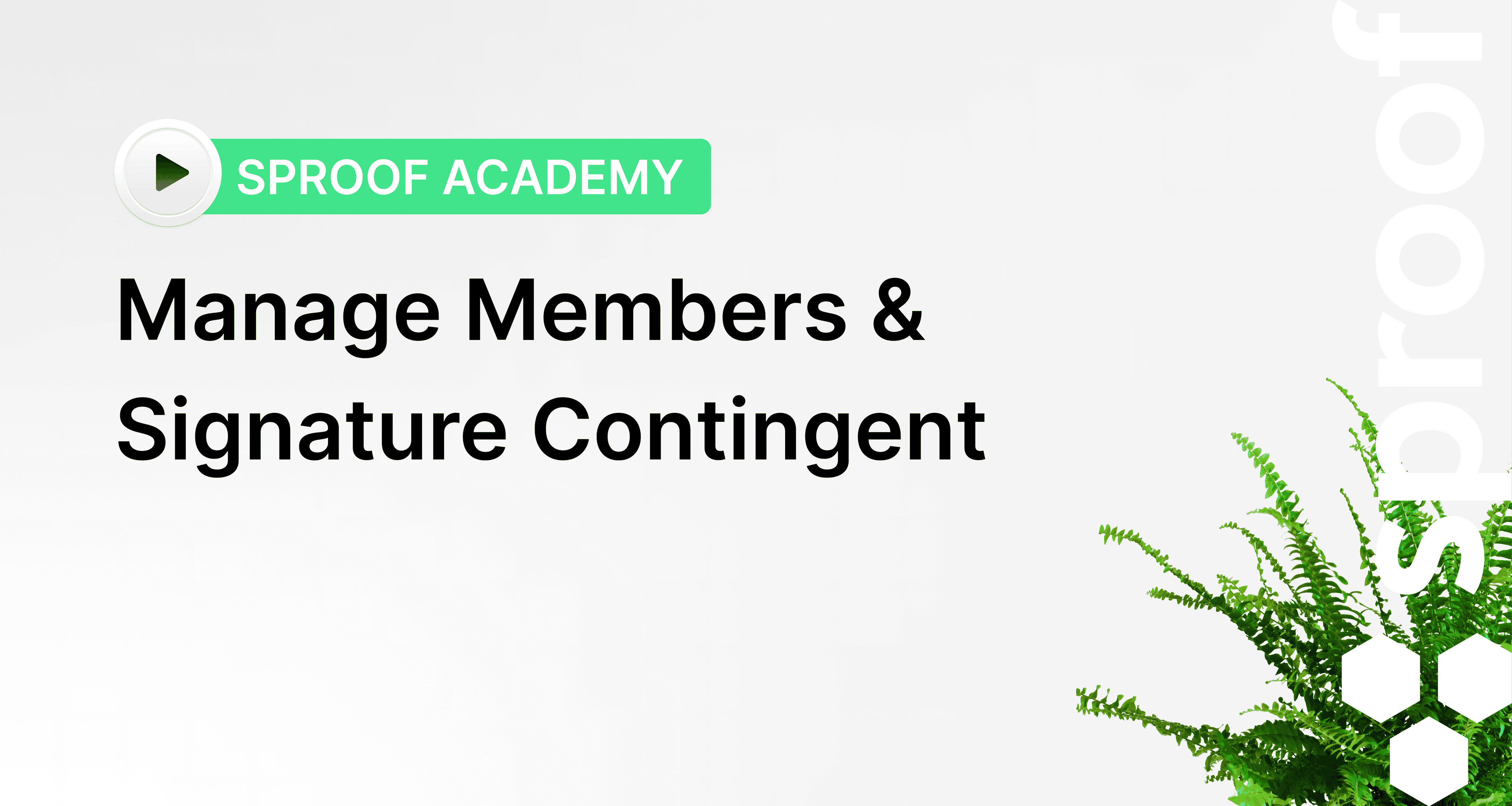
Step by step
You want to add your colleague:s, your team or your whole company to your plan in sproof sign? sproof sign makes it easy.
Once you have logged in and landed in the dashboard view, navigate either down the left to the settings or up the right by pressing on your avatar.
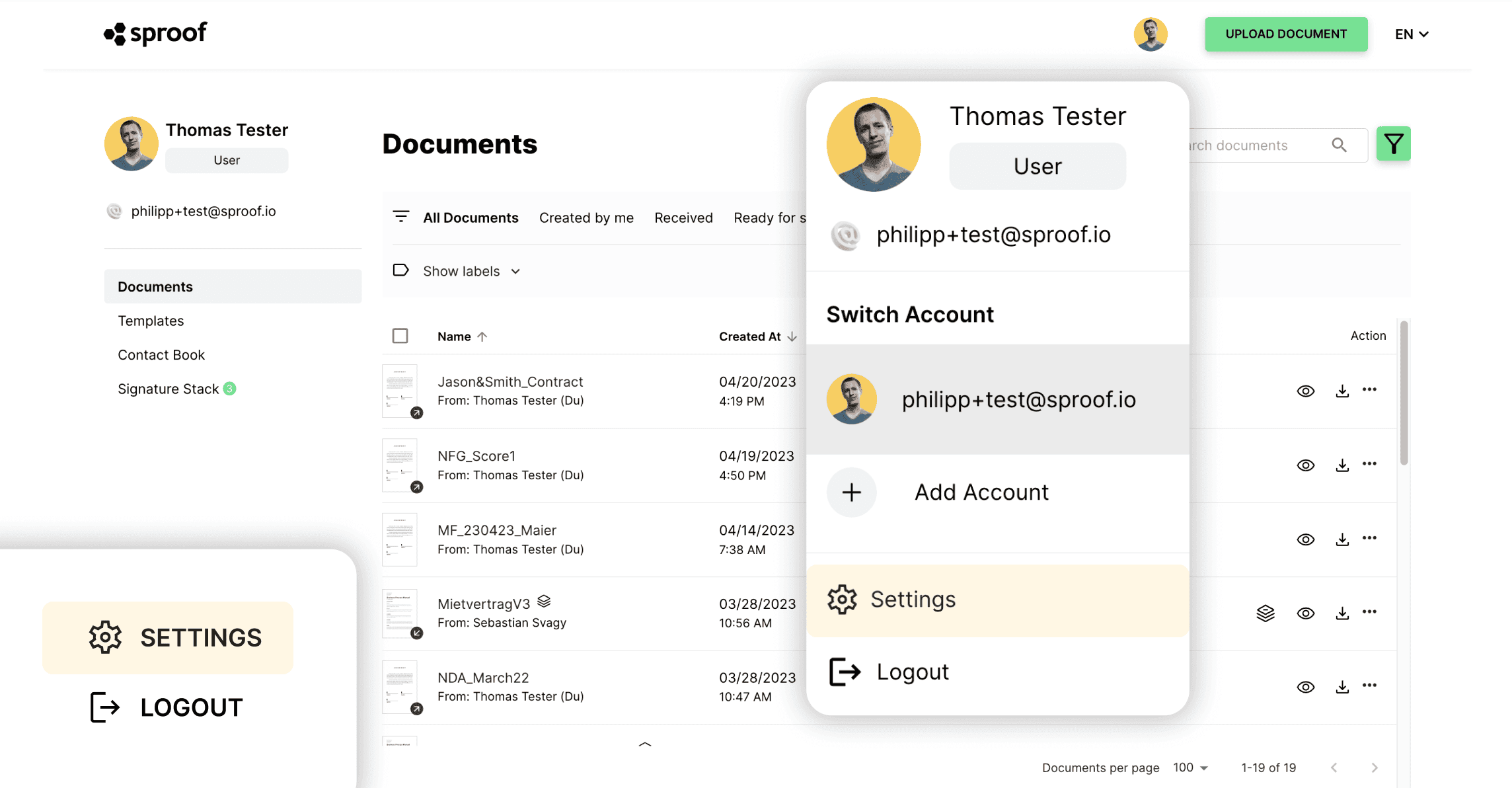
In the settings, click on the "License & Team" tab on the left. Here you have the overview,
- how many User or User+ seats are occupied and how many signatures you and
- your team have already used.
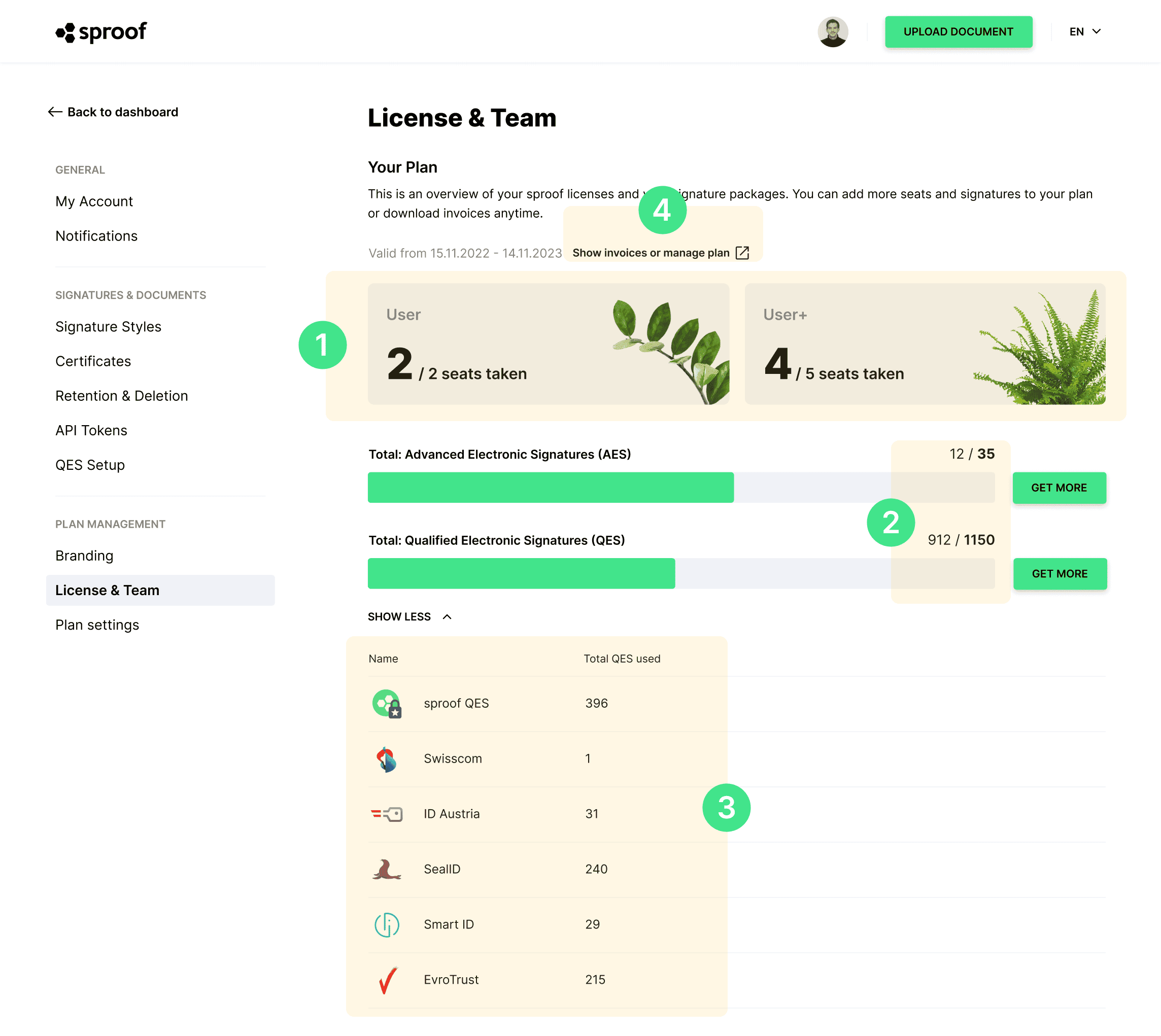
- Under "View Details", you can see which signature providers you and your team have signed with.
- You can also view your invoices and manage your plan.
Manage Team Members
In the next section you can manage your team members. I am now adding my first team member, which will then be processed through my plan. I click on add member. Now I can decide which license the new member should get.
Important: You must note that adding new team members may incur additional costs if all slots in your signature package are already filled.
I choose a User+ license and then fill in the contact details of the team member. I complete the process by pressing "Add member".
