We value your privacy!
We use cookies on our website to offer you the best experience. By clicking "accept & close", you agree to the use of all cookies according to our and our . If you do not make a selection, our default cookie settings will be applied. You can change your settings at any time.
Essential cookies: They are required for the proper functioning of the website. First-party- und third-party-cookies: They are optional and are set by us or our subcontractors. Session and persistent cookies: Are automatically deleted when the browser is closed. Persistent cookies are cookies that remain on your computer/device for a certain period of time after the browser is closed.
Define absence & substitution
You are out of office, sick, or otherwise busy? Timely completion of important contracts can be critical to success. sproof sign allows you to define a substitute for your signature processes and communicate your absence accordingly. In this tutorial you will learn everything about the out-of-office feature in sproof sign.
Updated on 15.03.2023
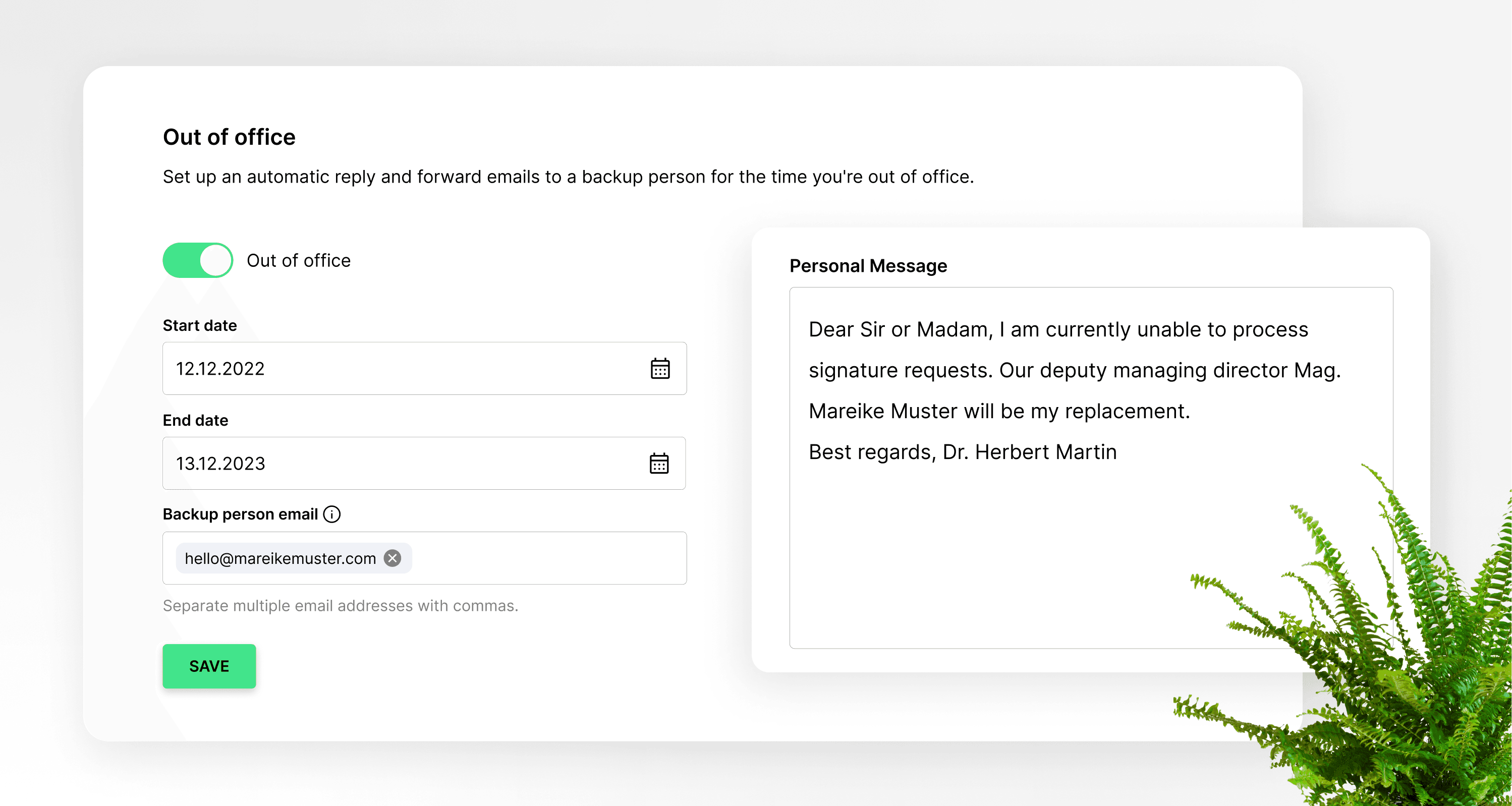
References from the video and related links:
- Tutorial on personal settings
Step by step
Once you have logged in and landed in the dashboard view, navigate to either Settings in the bottom left corner or in the top right corner by pressing on your avatar.

In the settings, you will land in the "My profile" tab by default. Scroll down a little further to get to the "Absent" button. You can activate this by clicking on it.
- Tab: My Profile
- Absent button
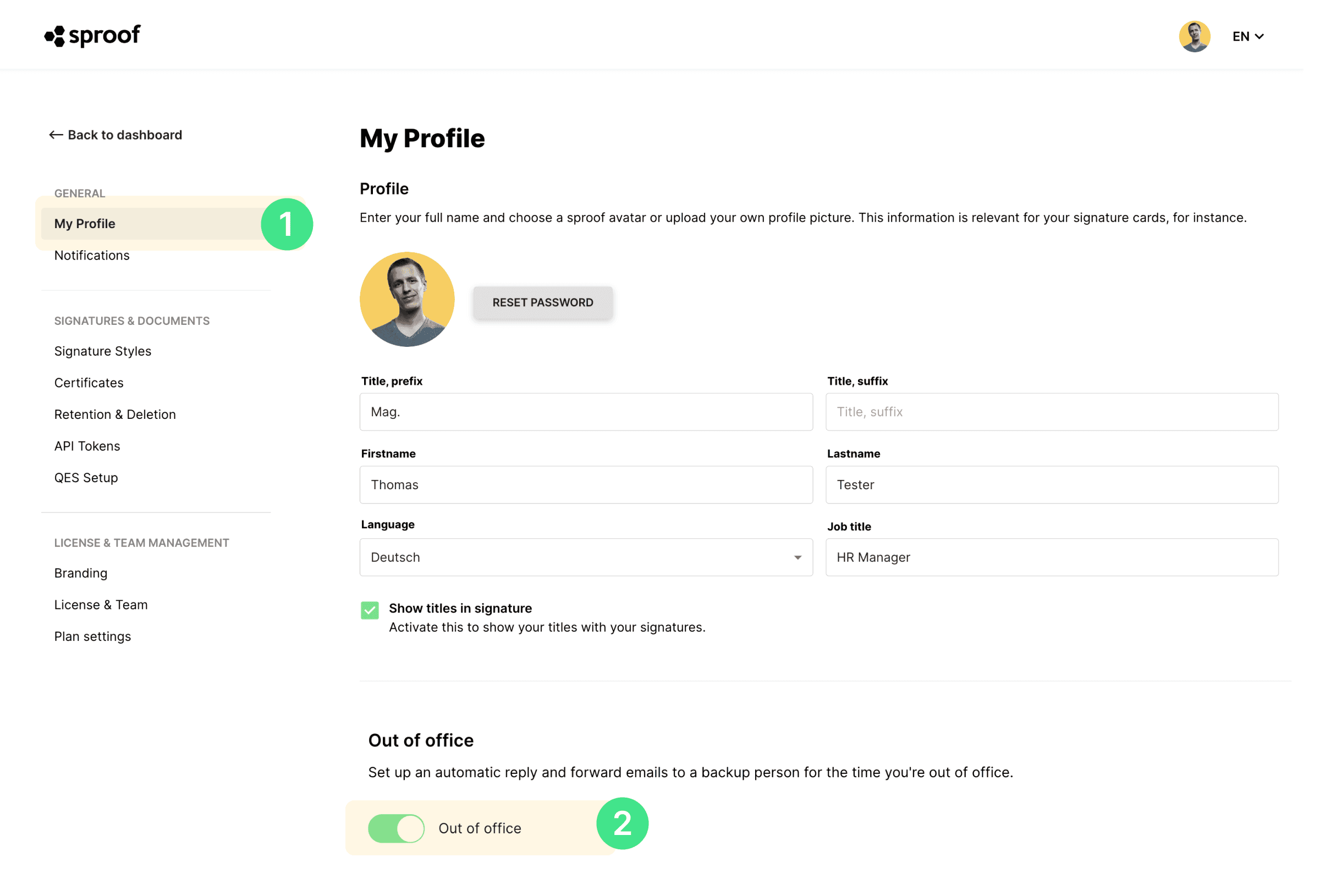
Here we go. Set up your absence correctly step by step. Define a substitute and create an absence note.
- Define the beginning of the absence
- Define end of absence
- Enter the substitute's email address (Please note that this person must be registered with sproof sign.)
- Write absence message.
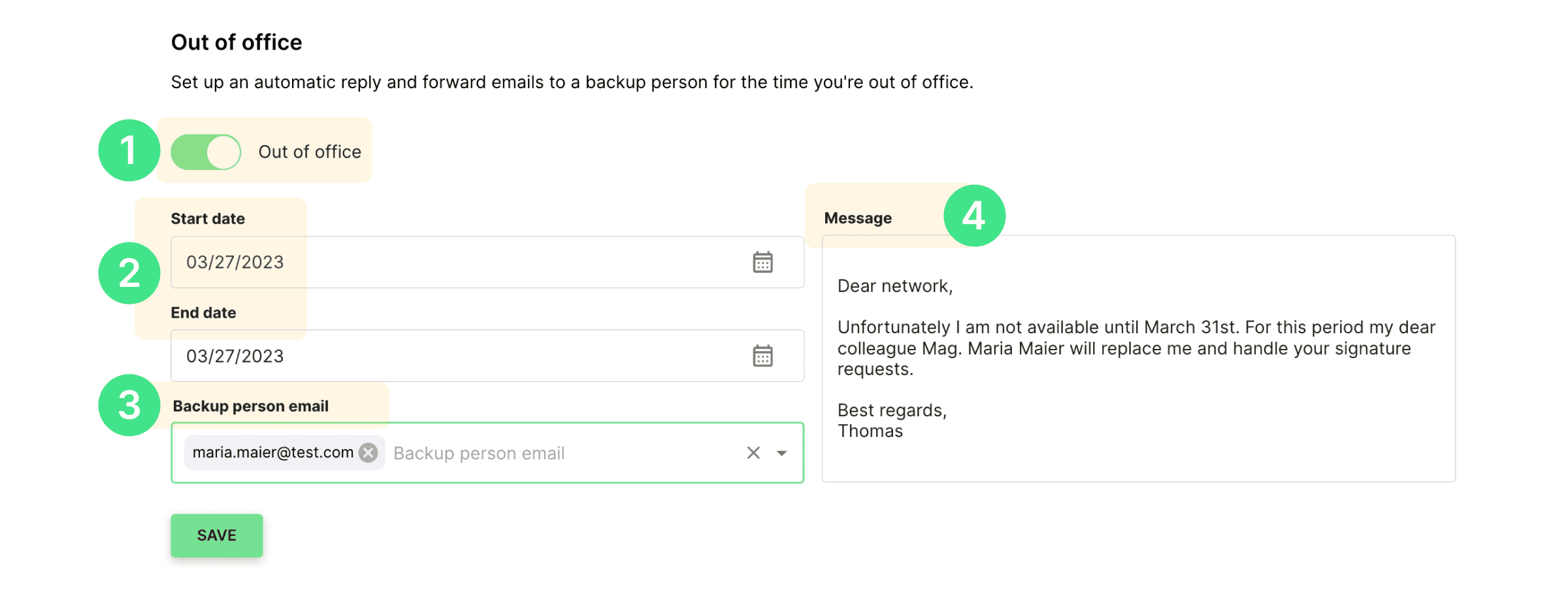
Once you have set everything correctly, all signature requests will be automatically forwarded to your substitute by mail. Of course, you can always return to your settings and reset the absence.
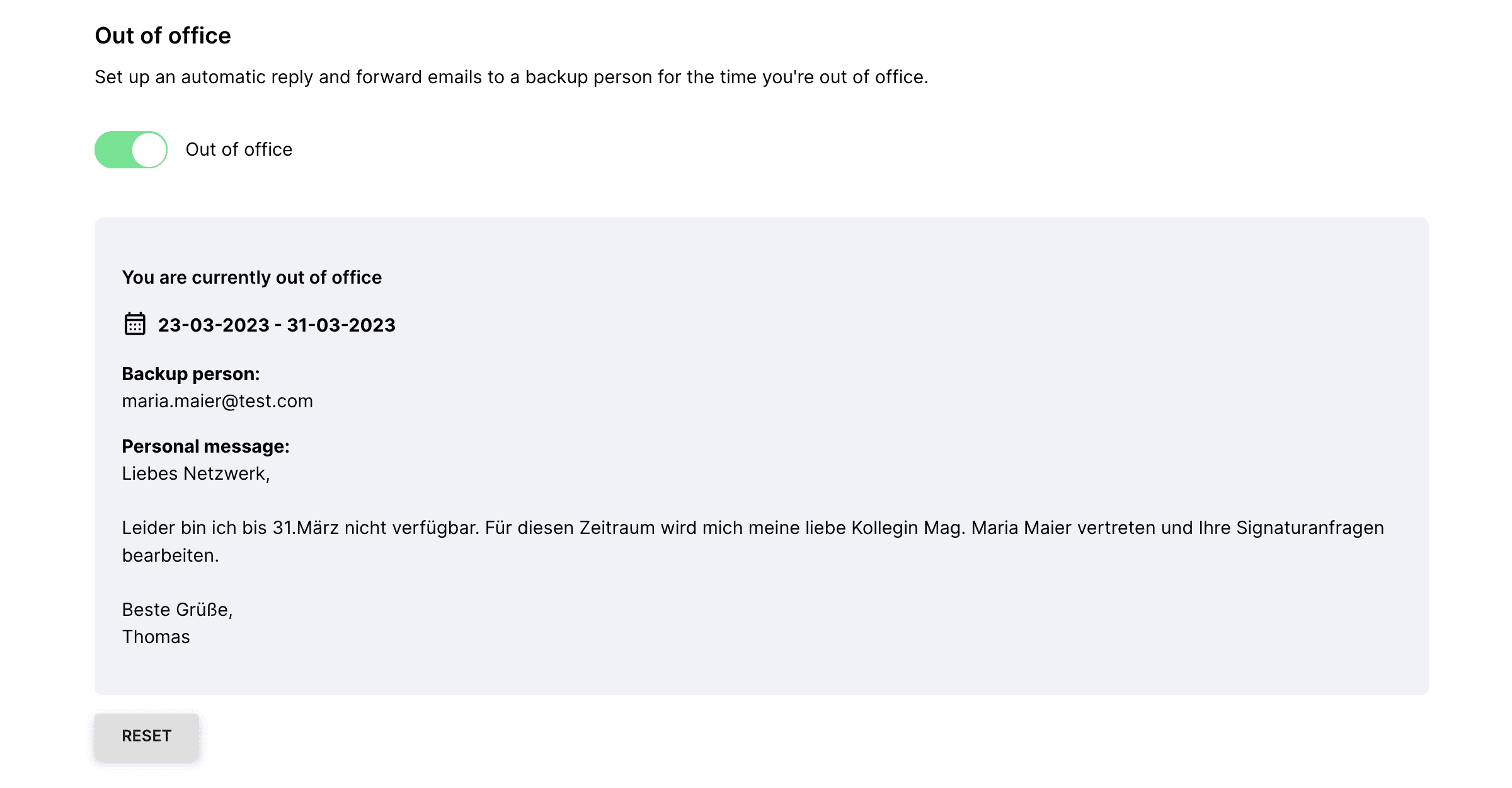
Important: Despite representation, you will of course still have access to the documents that are released to you for signature and can still view and sign them yourself afterwards.
From now on you can be sure that none of your important signature processes will be delayed. Have fun trying it out.

